Question Topics
Select your question topic from the list below:
Log-in, Registrations & Payments; Competition Management & Draws;
Match Day; Communications; Shop; Referees; Finance Dashboard; General
LOG-IN, REGISTRATIONS & PAYMENTS
“I can’t log-in – I am an administrator”
If you haven’t logged in before:
Your organisation should have added you as an administrator and you will receive an email with your password details and a link to the platform. If you have not received the password check your bin, spam or promotions folder. If it is still not there then ask the administrator to check the spelling of your email address.
You will need to have downloaded an authenticator app like Google Authenticator. You just need to click the + symbol and hover over the Authentication barcode and it will bring up a code for you to enter into the platform. This ensures all records have two levels of security surrounding the.
If you cannot see the barcode and cannot log in:
You may need to have your two Factor Authentication reset. Any of the other administrators in your organisation can reset this for you. Go to Users> Users Dashboard> enter (Name) in the search bar> Click on name in purple.
Click on Action> Reset TFA. You will then be able to rescan and enter the new code.
“I have lost my Administration access and I can’t see the Home Button”
It would appear that you have logged into your own profile. You need to make sure you are in the Administration platform. Please log-in here.
“How do I add another Administrator to my Organisation?”
Go to Users> Administrators> Our Organisation. Under the ‘Contacts’ tab, you can scroll down and can add another contact at the bottom of the screen. Click + Add Contact.
The administrator will receive an email with their password details and a link to the platform. If they have not received the password check their bin, spam or promotions folder. If it is still not there then check the spelling of their email address.
“Cannot register/ login to the App”
If you are wanting to register for a Competition you need to click Register for a Competition.
A ) If you have not registered before click Login on the menu bar and choose Create Account or Register.
B ) If you already have registered or used the App enter your username/ email and password to login and then click More> Register.
C ) If you are wanting to login to manage a team, score a game or you are a parent, then click Create Account or Register . Say ‘No’ to Are you wanting to Register and then Add your team. Please note that if your team is not visible it may be that the Competition organiser has not published the draw to match day yet.
Please note, you can always register at a later date by clicking More > Registration (s).
“I didn’t receive an email confirmation of my Registration”
Can you please check your Spam, Bin or Promotions folder as the email may have been received into those email folders. If you can’t find it just go to our website or App and enter your email and press password reset.
You will then be able log-in and see your registration and profile.
“Users cannot see my Registration form”
Please make sure the following occurs:
1 ) The Registration open and close dates are valid in the Registration form
2 ) That you have ticked the registration divisions you would like players to register to
3 ) That you have not ticked Registration Lock
4 ) Player cap limits haven’t been reached
5 ) Public view is checked
“The Discount code/ family voucher is not working”
Please make sure you have the right product type selected for the code. Family Vouchers need to have all the participants registered to the same Membership Type.
“Fees are not adding up for my users”
Squadi automatically splits the amounts owed to each organisation of the hierarchy so you don’t have to worry about the manual reconciliation anymore. Because of that it may seem that the money is not adding up.
If you have enabled instalment payments, direct debit or per match fees sometimes these monies take time to clear or be paid. The best way to get a full customer view is to look at Finance > Payment Summary.
“Fees are not accurate to what I have entered – the amount is out by a few cents”
Squadi allows players to pay by instalments as well as teams to share the fees across team members. Because of this enhanced functionality, the amounts split between users registering will need to be rounded up or down.
To ensure that your organisation doesn’t ‘lose out’ on any monies the platform ‘rounds up’ those fees. So it will only be cents but you will see it can be slightly different to what you have entered.
“Parent has registered child with their name and we need to update their profile”
If parent doesn’t already have a profile –
1 ) Go to the profile that has the parent’s name> Personal Details>Address> Action> Edit. Change the name of the profile to the Child’s name as it is really the Child’s Profile. Press Save.
2 ) Go to the Personal Details of the Child>Click Add Parent and put in the parent’s name, mobile number, email address (you can ignore the other fields). Press Save. A warning will appear saying the child wont get their own login. Confirm Yes. On the next screen it will check for matches. Just click next without selecting. That’s all!
If parent already has a profile – Go through the steps above except – You will see the profile matches – click on the one that is accurate. Your profile will update accordingly.
“How do we process a Partial Refund”
Registration Change is when a user wants to change their registration through
1 ) Deregistration – When a user does not want to participate in Football anymore
2 ) Transfer Registration – When a participant wants to change organisation
3 ) Move Competition – When a participant wants to change competition (within the organisation)
You can access registration change through:
1 ) User Profile > Registration tab > 3 action dots > Registration Change
2 ) Registration Dashboard > Registration list > 3 action dots > Registration change
“How do we process a de-registration”
If a user needs to de-register, they can access their profile and click Action> De-register. Or, the Admin can access this through the users profile to complete this on behalf of the participant.
Once the form is complete the Club (if an affiliate competition) will need to go to Users>Registration tab> Registration Change. They need to click Review next to the User’s name in the Action column and process an Approval or decline the de-registration. After that the Association and State organisation needs to process their approvals.
Please note that if the registering organisation declines then all levels will not need to Approve or decline – the de-registration is declined.
Once the state body provides the final approval the user is sent an email explaining whether their de-registration has been approved or declined and how much money will be refunded. The monies are then automatically refunded to the user.
“What happens if someone requests a de-registration and they have paid using a government voucher” state=”
A voucher is not able to be refunded and stays with the organisation they have initially registered with. The remaining monies are able to be refunded however.
“What happens if a player pays using a government voucher and wants to transfer”
It will be up to the organisation that the player initially registered to to determine whether they are willing to transfer those monies to the new organisation.
“How do we process a Move Competition?”
Move Competition can be used when a player needs to be moved from one competition to another competition within the same organisation. This will move participant(s) to another competition without any approvals or transfer of funds.
Move competition has constraints around the process as follows:
1 ) Both competitions need to have the same membership type and governing body product
2 ) The players need to be either Registered or in Pending status.
3 ) Move competition is disabled for team, pending de-registered, de-registered, pending transfer, transfer approved, failed, and cancelled registrations
To move registrations there are two options
1 ) Individual Move – only moving one player:
Go into player’s user profile > Registration Tab > 3 action dots > Registration Change > Move Competition > Select Competition > Select Division
2 ) Bulk Move – move multiple players to same competition
Go into registration dashboard > Registration List > Please filter by Competition, Product and Type, and then select participant(s) to enable > Select Competition > Select division
As competition organiser, you will need to be impersonating the organisation which the player is registered to. If there are multiple divisions involved, admins will need to move them division by division.
The system will take about 30 minutes to update to show the information correctly. Once moved, the player will show an orange icon with information regarding when the move was made, by who and from which competition.
“Payments look duplicated on the finance dashboard”
Payments are not duplicated. The payment lines showing in the finance dashboard represent the total amount paid by the user and the portion paid to each organisation. They are separated so that in the event a partial refund needs to be made, each organisation has the ability to refund their portion of the payment.
“Registering after a failed registration (with a voucher)”
You should be able to register immediately after a failed registration and if you apply the voucher at the time of registering, the payment amount will reflect the new reduced amount.
“The registration is showing up as Pending. How do I update it to Registered?”
The registration could be showing Pending for a number of reasons.
1 ) Admin needs to select that the voucher payment has been received
2 ) The payment was done through a direct debit and it will take about 5 working days to clear.
3 ) Payment is on instalment and still has pending payment
“Can a participant pay their instalments early?”
Once the instalment option has been selected, participants will be charged on those specific days. Payments cannot be brought forward.
COMPETITION MANAGEMENT & DRAWS
“Cannot see teams with a proposed grade”
If you are running an affiliated competition the clubs/ schools need to ensure they submit their players and teams. Once this is done you will be able to see the proposed teams and players.
If you are running a direct competition, you will need to ensure you have submitted your players and teams.
“How do I regrade my Competition”
Go to Competitions>find your competition and then click on Action Edit> Regrade. You will then go to Team Grading and change your teams into their appropriate grades.
“Can I move players to a different division?”
You can move registered players to a different division even if they do not have the correct DOB restrictions for that specific division through the competition dashboard. Go to Teams > From the dropdowns, select Year, Competition and Age Group of the team they are moving into. On the left table, remove the filter options. You can then search for the player you want to move or select multiple players from the list. Select all the players that you want to move and then drag them to the team folder you want to move them to on the right hand side.
“Some of my matches show as Not In Draw once generated”
Not in Draw means the platform was unable to find a free time slot based on the preferences that you detailed. A couple of things you can easily check to see if you can have those matches placed in Draw-
1 ) Check Venue preferences and Game Days for the venue in question. Go to Home Dashboard > Select Maintain and Venues & Courts > Search your venue > Select 3 action buttons and View Details. Ensure that the Game Day(s) section has the correct day of the week and time for your competition.
2 ) Check time slots against competition format. Ensure that when specifying time slots, time between rounds and match duration, that there is enough time provided.
3 ) Finally, sometimes, the system is unable to find time slots based on your preference. A match can be dragged and dropped to a more suitable time and venue court or an Exception can be added (select the 3 dots below that specific match and click Exception).
“I want to move a match to a different time, but that time slot is not visible”
If the desired time is not visible, select the 3 dots below that specific match and click Exception. This would allow you to move that match to a more preferable time.
“Can I regenerate a draw for a single division, or from a specific round?”
Yes, it’s possible to just regenerate a draw for a specific division or from a specific round onwards. When selecting ‘Regenerate’ on the Draws page and asked ‘What do you want to regenerate’, choose ‘Part’ and then choose the relevant division or round.
“Do I need to publish the whole draw to Match Day at once?”
No. There are many reasons you may not want to release a whole draw into Match Day, You can choose to publish part of the draw e.g. specific rounds or divisions only by selecting ‘Publish’, then ‘Part’ and choosing the relevant options.
MATCH DAY
“What do I do if I can’t see the players and teams in Match Day?”
You need to ensure that the players, Managers, coaches and teams have been pushed to match day – before the draw has been published this can be done via Competitions> Team Grading and pressing Next and Publish to Match Day.
If the draw has been published then Players, Managers, Coaches and teams are automatically pushed.
“What do I do if my Registered Players are not showing in Match Day?”
1 ) If your competition is an Affiliated competition (ie players register to clubs) ensure these players have been placed into a team and submitted to the Competition Organiser
2 ) Once players have been submitted by the club or if this is a direct competition, Navigate to Competitions > Own Competitions > Teams Grading – Save.
You will be asked to ‘Publish Players and Teams to Match Day’ – Click ‘Yes’
“If I move matches on Match Day would that translate back to Competitions?”
Information edited in the Match Day dashboard does not affect information in Competitions. If a draw is republished, any changes done in Match Day will be overridden. Most changes to draw should be done in the Competition Dashboard.
“How do I edit a single match start time?”
Go to Match Day Dashboard > Select Competition > Competition Details Tab > Matches > Search Match > Select Match ID > Select orange +Edit button.
You can edit the start time and match duration on this page and then hit save. Please note that any changes made in the Match Day dashboard will not reflect in the Competition dashboard.
“How do I end a match?”
Match Day Dashboard > Select Competition > Competition Details Tab > Matches > Search Match > Select Match ID > Select orange +Edit button > Scroll down; End Match.
“How do I add a forfeit?”
Match Day Dashboard > Select Competition > Competition Details Tab > Matches > Search Match > Select Match ID > Select orange +Edit button > Scroll down; Forfeit Match > Select which team forfeited.
“How do I bulk edit matches?”
Bulk Match Change allows admins to move match timings in bulk or match status. Go to Match Day Dashboard > Select Competition > Match Day Tab > Bulk Match Change > Select what you want to do.
1 ) Push Back: move matches to a later date than originally published
2 ) Bring Forward: move matches to an earlier date than originally published
3 ) Abandon Matches: abandon matches that are incomplete or not played
4 ) End Matches: end matches that have started in bulk
5 ) Double Header: create a double header where 2 rounds are played in one round
Moving match timings does not reflect in the Competition dashboard and will not update the draw.
“How can I edit Team Attendance for a completed match?”
Go to Match Day Dashboard > Select Competition > Competition Details Tab > Matches > Search Match > Select Match ID > Toggle Attendance to On. Once updated, hit Save.
“Ladder is not showing the correct amount of matches played?”
Check if all matches have ended correctly.
Go to Match Day Dashboard > Select Competition > Scroll down to Today’s Matches and see if there are any matches that should have ended but are still showing up on the list.
If there are matches that you need to end, select Bulk Match Change and End Matches with the correct criteria.
“How do I add a live stream URL?”
Go to Match Day Dashboard > Select Competition > Competition Details Tab > Matches > Search Match > Select Match ID > Select orange +Add Live-Stream > paste the link.
“How do I generate match sheets?”
Go to Match Day Dashboard > Select Competition > Settings Tab > Match Sheets. Select division, teams, template type and rounds and then hit Print All. After a few seconds, select Refresh Downloads and it will have the match sheet ready to be downloaded as a single pdf file.
You will be able to access previous match sheets that were downloaded under the Downloads section.
“How can I edit the score for a completed Match?”
Go to Match Day Dashboard > Select Competition > Competition Details Tab > Matches > Bulk Scores Upload. You can then edit the scores for all the matches.
If you want to do it for a specific match, select Match ID > +Edit > Home team score and Away team score can be edited. Hit Save.
“Are there links available to embed Ladder/Draws on our organisations website?”
Go to Match Day Dashboard > Select Competition > Settings Tab > Ladder/ Draw
The page has a Ladder link and a Draws link that can be added to your website or you can send it to end users.
“I want to end the competition completely.”
You can either End or Hide a competition in Match Day. Ending a competition would mean that the competition will still show for the end user through the web links but will not show up in the app as a current competition and from the watchlist.. Hiding a competition would mean that it removes itself from the web link as well as the app.
COMMUNICATIONS
“How can I remove a published communication from the Squadi App?”
Go to the Communication dashboard > Select the message you want to remove. You can either:
1 ) Select Edit > set up a Communication Expiry Date.
2 ) Unselect the App tickbox under Communication details.
3 ) Select Delete
“How can I publish communications to selected users/organisations?”
Go to the Communication dashboard > Select +Add Communication
Under Organisation(s) you can choose one or more affiliates that you want to send this communication to.
Under Recipients, you can choose to only send to certain roles, or certain individuals linked to your affiliate. Alternatively, you can filter recipients according to year as well.
SHOP
“How can I view the quantity and variant (e.g. Size, Colour) of the purchased item?”
The shop dashboard shows order summary for all orders that have been placed through your organisation. This includes the number of items as well as variant information.
“How do I edit the pick up address and pick up instructions for our organisation?”
Go to Shop > Settings. Edit the address in the address field and click Save.
“How can I mark a Shop item as ‘picked up’?”
Go to the Shop Dashboard > Order Tab > Order Status > Search using customer name or order ID > Select the 3 action dots at the end of the row. You can either select Picked Up or Shipped.
“How can I refund money on a purchased shop item?”
Go to the Shop Dashboard > Order Tab > Order Status > Search using customer name or order ID > Select the 3 action dots at the end of the row. You can either choose to refund the full amount or give a partial refund. The money will be refunded to the customer’s bank account.
REFEREES
“How do I enable Referees for my competition?”
Go to the Match Day Dashboard > Select Competition > Settings Tab > Settings > Scroll to Would you like to record?; Record Referee > Select Integrated from the drop down menu.
“How do I edit the Referee allocated to a match?”
Go to Match Day Dashboard > Select Competition > Competition Details Tab > Matches > Search Match > Select Match ID > Select orange +Edit button > Select Referee from the drop down menu > Hit Save
Alternatively, go to Referee Dashboard > Select Competition > Select 3 action button at the end of the row of the match you want to edit > Select Referees from the drop down menu > Hit Save
FINANCE DASHBOARD
“Can I update my affiliate’s Stripe details for withdrawals?”
Stripe details can be updated for withdrawals in the Finance Dashboard.
You can go to the finance dashboard > Payment Gateway tab > Update Stripe for WIthdrawals > Add your new account details > Click Save.
“Can I update my affiliate’s Stripe details for payout?”
You can go to the finance dashboard > Payment Gateway tab > Stripe Payments Dashboard > Account tab > Scroll down to Payout Details > Select edit.
“Where can I see the voucher type that was used during registration”
Summary By Participant’s last column shows any voucher that was used.
GV: Government Voucher
H: Hardship Code (Single Use Discount)
D: Multi Use Discount
GENERAL
“How can Squadi unlock opportunity for my club?”
The benefits of the Squadi platform include the integration of player registrations, competition management, referee appointments and payments, online team sheets and a match day solution, a club and player communication platform and online merchandising/shop functionality.
The streamlining of all facets of football in one single competition management system (Squadi) which is free for clubs will reduce clubs’ operating costs while removingunnecessary duplication of effort for clubs, volunteers and participants.
“How much does it cost a club to use Squadi?”
There are no FQ or Squadi costs for a club to use the Squadi platform.
“How much does it cost a club to collect its player registration fees from its Squadi wallet? “
It costs a club nothing, there are no FQ or Squadi costs for a club to receive its player fees from Squadi.
“What payment methods are available for the payment of registration fees?”
Payment methods available for the payment of fees or purchases through the Squadi platform include credit card, debit card, direct debit, After Pay, AMEX and international cards. Transaction fees vary for each payment method and are listed within the Squadi platform.
These rates can be seen by clicking on the circled ‘i’ icon next to transaction and are as follows:
1 ) Credit Cards – You may be charged up to 2.50% + 30c for AU credit cards, 2.85% + 30c for AU American Express cards, 4.00% + 30c for international cards;
2 ) Direct Debit Cards – You may be charged up to 2.10% + 30c;
3 ) Afterpay purchases do not incur any transaction fees. AfterPay may only be available if the club has allowed it in their registration.
“Am I able to use Queensland Government vouchers in Squadi?”
Yes, Squadi can accept Queensland Government FairPlay vouchers. Squadi has the ability to discount the amount of the voucher for the participant at the point of registration, however clubs are still required to log in to the FairPlay portal to claim the funds.
“How will refunds be managed?”
All refunds are managed through the Squadi platform. The player must first initiate the deregistration request via Squadi before the club is required to accept/decline the request and determine the portion of the club fees to be refunded in accordance with each club’s own refund policies. Football Queensland will then determine whether a refund of governing body fees will be approved in line with FQ’s Refund Policy.
“Are payment plans available?”
Yes, multiple payment options including instalment and payment plans are available through the Squadi platform.
“How will clubs pay for governing body fees that may have already been taken offline?”
On this one-off occasion, a club may generate a discount voucher code within Squadi for the small number of players who have already partially or fully paid their fees for the 2024 season. The player enters this code into Squadi at the time of creating their user profile. The voucher code is automatically applied to the club’s ‘wallet’ and the value is automatically debited from the club wallet and paid to Football Queensland.
“What else can I use discount voucher codes for?”
Up to 20 unique discount voucher code categories can be generated by each club. These vouchers can be applied for situations including:
– Coach discounts
– Volunteer discounts
– Life member discounts
– Scholarships
– Sign on days
– Zero payment players (First team)
“Can sibling discounts be processed through Squadi?”
Yes, sibling discounts can be processed through the Squadi platform.
“How does the club wallet work?”
A club’s ‘wallet’ is facilitated by an integration between Squadi and the Stripe payment gateway system. All payments are processed into the club’s wallet and deposited into the club’s bank account on a weekly basis, excluding any discount voucher codes that have been applied. Please note FairPlay vouchers must be redeemed separately.
“What is Stripe?”
Stripe is a payment services provider that securely accepts payments through an online platform and meets the highest certification standards to help reduce compliance burdens and keep payments safe.
“Do I have to create a Stripe account?”
Yes, all clubs are required to create a Stripe account to set up their wallet. To do this, go into the Financial section in Squadi, set up an account, connect to Stripe and follow the step-by-step set up process as prompted.
Clubs will be required to set up a main user (usually Club Treasurer or relevant administrator), set up a bank account and provide ABN number, account details and the physical address of the club. Alldetails will then need to be verified via SMS and email.
“Who is responsible for transaction fees?”
Transaction fees will continue to be paid by the participant as per all previous seasons.